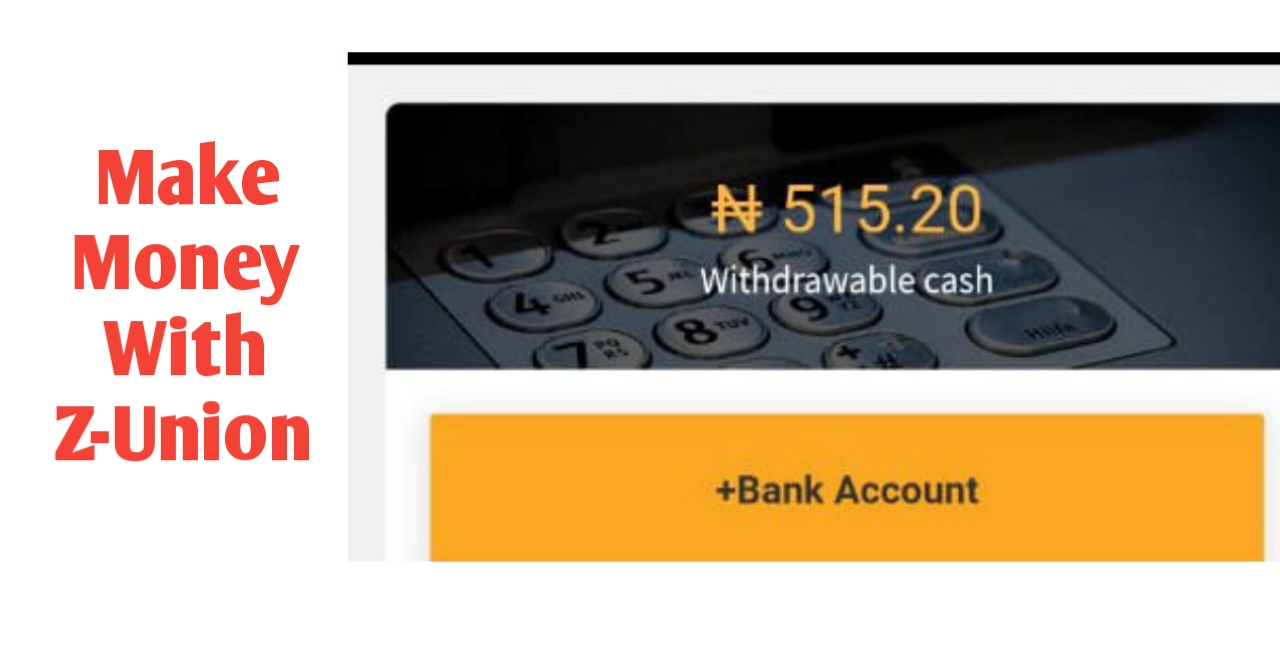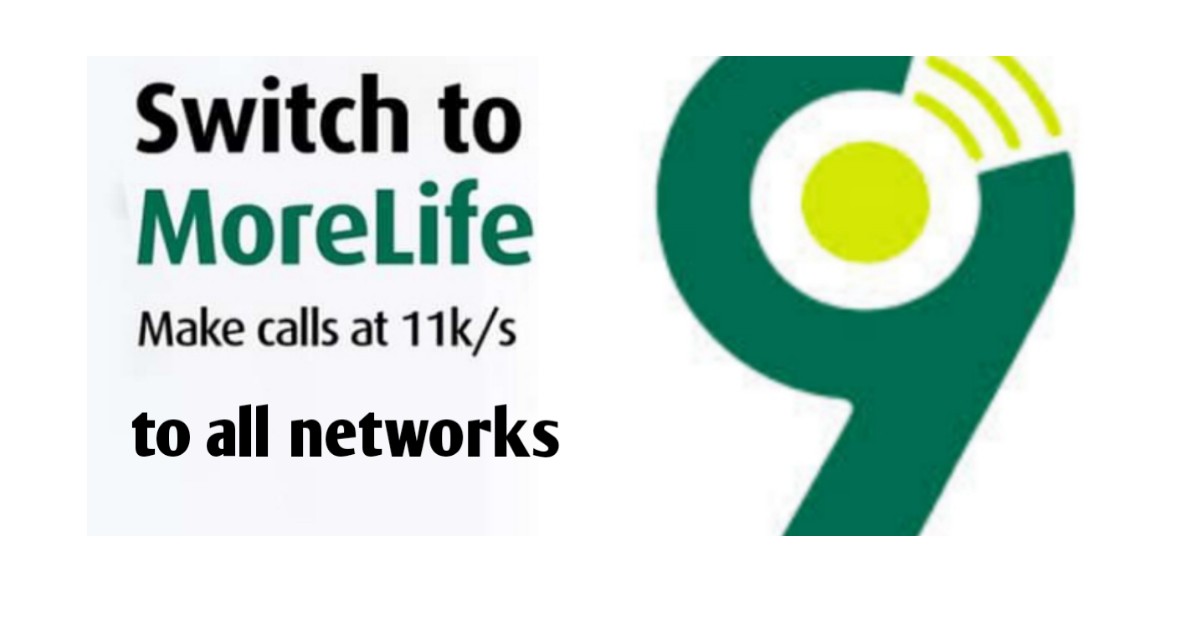Lenovo is a well-known brand that produces a wide range of electronic devices, including laptops, desktop computers, tablets, and smartphones. If you own a Lenovo device and need to check its serial number for various reasons, such as warranty verification, product registration, or troubleshooting, you can easily do so by following a few simple steps.
In this blog post, I will provide you with a step-by-step guide on how to check your Lenovo serial number.
Table of Contents
Method 1: Checking Lenovo Serial Number on the Device
The easiest way to find the serial number of your Lenovo device is by checking the product label or sticker on the device itself. The location of the serial number may vary depending on the type of device you own. Here’s how you can find it:
- 1.Lenovo Laptop The serial number is usually located on the bottom of the laptop, either on a label or engraved on the surface. You can flip your laptop upside down and look for a sticker that contains the serial number along with other information, such as the model number, product name, and barcode.
- 2.Lenovo Desktop For desktop computers, the serial number is typically located on a label attached to the back or side of the tower. It may also be engraved on the metal chassis of the computer.
- 3.Lenovo Tablet If you own a Lenovo tablet, the serial number can usually be found on the back of the device or on the original packaging box. Look for a label or sticker that displays the serial number along with other details.
- 4.Lenovo Smartphone For Lenovo smartphones, the serial number is often printed on the original packaging box or on a label on the back of the phone. It may also be found in the phone’s settings under the “About phone” or “System” section.
Method 2: Checking Lenovo Serial Number using Lenovo Support Website
If you’re unable to find the serial number on your Lenovo device or if it’s worn off or illegible, you can still retrieve it using the Lenovo Support website. Here’s how you can do it:
- Open your preferred web browser and go to the Lenovo Support website at https://pcsupport.lenovo.com/.
- Once on the website, click on the “Detect My Product” button. This will automatically detect your Lenovo device and display its information, including the serial number.
- If the automatic detection doesn’t work, you can manually enter your device’s product name or serial number in the search box and click the search icon.
- On the search results page, locate your device and click on its name to view its product details, including the serial number.
Method 3: Checking Lenovo Serial Number using Lenovo Vantage Software
If you own a Lenovo laptop or desktop computer, you can also use the Lenovo Vantage software to check the serial number. Lenovo Vantage is a pre-installed application that provides users with system updates, device settings, and support information. Here’s how you can find the serial number using Lenovo Vantage:
- Open the Lenovo Vantage application on your Lenovo laptop or desktop computer. If you don’t have it installed, you can download it from the Microsoft Store or Lenovo’s website.
- Once the Lenovo Vantage application is open, go to the “My Device Settings” tab.
- Under the “Device Information” section, you will find the serial number of your Lenovo device, along with other details such as the model number, product name, and BIOS version.
Conclusion
In conclusion, checking the serial number of your Lenovo device is a simple process that can be done either by checking the product label or sticker on the device, using the Lenovo Support website, or accessing the Lenovo Vantage software.